Ever have a need to open a file but don't know where it is?
There are a few common ways under Visual Studio of opening a
file. Using the standard File Open dialog, the user has to navigate
to the directory containing the file wanted. In complex directory
hierarchies, it can be quite difficult to find the file needed.
Worse, if developing on somebody else's machine, it is highly
likely their directory hierarchy is not the same as yours, making
the needed file even harder to find!
Another method is through the File View. The File View contains
a map of the workspace. The workspace contains projects, the projects
contain folders, and the folders contain files (or even more folders).
Knowing which project and folder the file resides in can be almost
as difficult as finding the file on the hard drive.
Workspace Whiz!'s Workspace
File Open command incrementally matches any file in the
workspace. In addition, external projects and workspaces can be
added to the search list through the Extra
Files dialog. When searching, it is unnecessary to type symbols,
such as underscores. Wildcards may also be used. The Workspace
File Open command is an efficient method of finding and
opening any desired file, without regard to location.
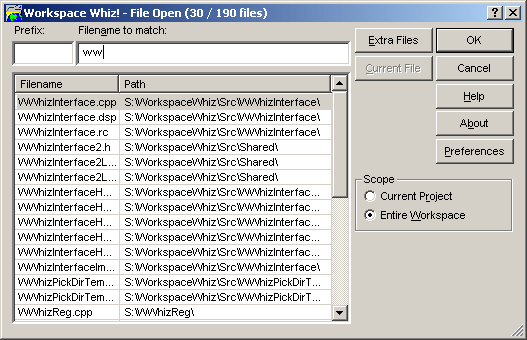
This is the basic Workspace File Open dialog. The
image is of the Workspace Whiz! workspace.
The user is incrementally matching all files starting with a ww.
Notice the sizing icon in the lower right corner. All Workspace
Whiz! dialogs are resizable.
Next Feature...

